In order to import data from Rent Manager XI, ShowMojo needs a Unit Availability Web Access and Template.
To create one in Rent Manager, follow these steps:
- Go to "File" -> "Administration" -> "System Web Preferences" and select "Unit Availability" under the "Web Access Licensing" group.
- Check the box next to "Enable unit availability web access" and click "Apply".
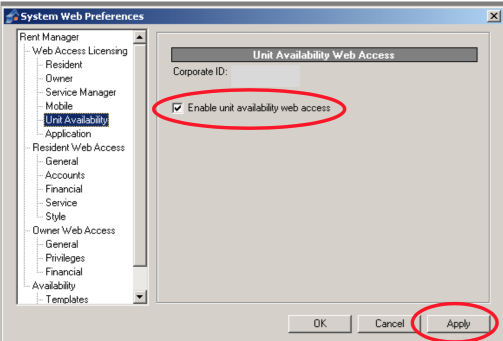
- Scroll down the preference list and click "Templates" in the "Availability" group.
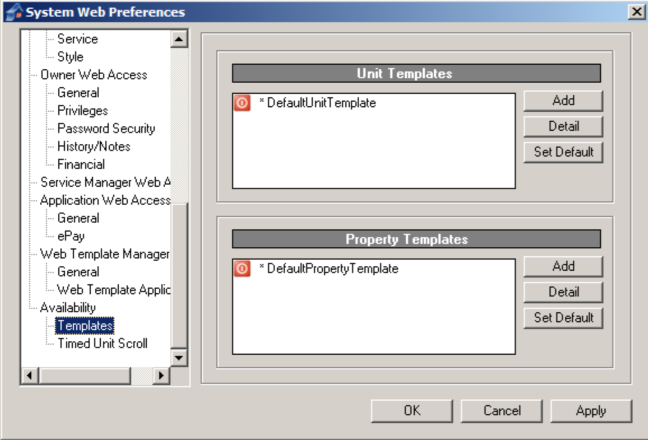
- Click "Add" to create new "Unit Template". Select it from the list and click the corresponding "Detail" button to edit the template.
- Fill in "Name" field with "ShowMojoImport".
- Fill in "Template for showing the list" field with (copy-paste text below):
*{unitid}*, *{unit}*, *{unitname}*, *{title}*, *{unittitle}*, *{unittype}*, *{street1}*, *{street2}*, *{zip}*, *{city}*, *{state}*, *{bedrooms}*, *{bathrooms}*, *{squarefootage}*, *{marketrent}*, *{amenitylist}*, *{availabilitydateresult}*, *{pemail}*, Yes, *{propuserdef:WEB Property Name}*, *{unituserdef:Pets?}*, *{propuserdef:WEB Parking Type}*, *{owneremail}*, *{freeformtext}*
- Note that you can use any unit or property field as a status field, for example: "*{propuserdef:SHOWMOJO Display Property Listings on ShowMojo}*". When field value is "Yes", then listing will be imported into ShowMojo. In this case template text would look like:
*{unitid}*, *{unit}*, *{unitname}*, *{title}*, *{unittitle}*, *{unittype}*, *{street1}*, *{street2}*, *{zip}*, *{city}*, *{state}*, *{bedrooms}*, *{bathrooms}*, *{squarefootage}*, *{marketrent}*, *{amenitylist}*, *{availabilitydateresult}*, *{pemail}*, *{propuserdef:SHOWMOJO Display Property Listings on ShowMojo}*, *{propuserdef:WEB Property Name}*, *{unituserdef:Pets?}*, *{propuserdef:WEB Parking Type}*, *{owneremail}*, *{freeformtext}*
- Fill in "Template for showing detail" field with (all image fields must be listed here, field names below are examples):
*{propuserdef:SHOWMOJO Exterior Property Photo}*, *{propuserdef:Building Front}*, *{propuserdef:Property Image}*, *{unituserdef:Floor Plan}*, *{unituserdef:Room 1}*, *{unituserdef:Room 2}*, *{unituserdef:Unit Image 1}*, *{unituserdef:Unit Image 2}* - Click "OK".
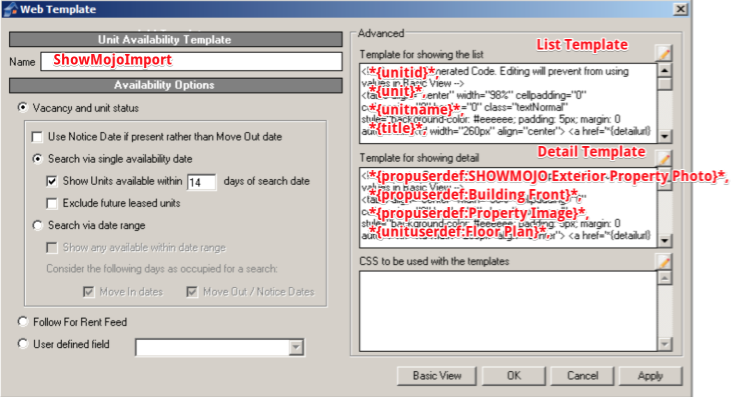
When entering pet data in your created Pets User Defined Field, the following values must be used:
| Value | Listing Details in ShowMojo |
| 2 pets, 85 lbs max each |
Cats ok, Dogs negotiable |
| 2 pets, no weight limit |
Cats ok, Dogs ok |
| 2 pets, 35 lbs max each |
Cats ok, Dogs ok up 40 lbs |
| 2 cats allowed, no dogs |
Cats ok , No dogs |
| No pets allowed |
No pets |