ShowMojo provides a way to schedule one-on-one individual showings in clusters, so they can be completed in a very efficient manner. Here’s how you set up one of these calendars.
Setting Availability
First, you will want to add availability to the Calendar page. In the Availability section, to the left, click Edit.
For each day, you want to add multiple show windows to represent the time you could spend showing a single listing. You also want to consider the drive time that you want to leave as a gap between those listings.
As a concrete example, if you’d like to make yourself available to do three fifteen minute showings at a listing, and it’ll take fifteen minutes to drive off to the next listing, then you want to add 45 minute show windows with 15 minute breaks in between.
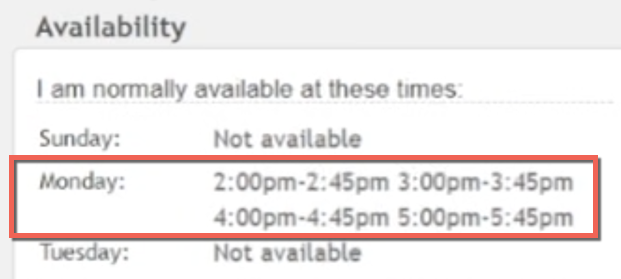
To continue with this example, if you were showing the listing for this calendar on Monday afternoon between 2 and 6, you would then add four show windows to Monday afternoon: 2pm to 2:45pm. 3pm to 3:45pm. 4pm to 4:45pm, and 5pm to 5:45pm.
This clustered showtime approach works hand-in-glove with a Zoned Calendar Strategy. For a one-on-one clustered showing calendar in a small zone, you might have only six or eight show windows. But for a one-on-one clustered showing calendar in a zone with more than a few listings, it is not uncommon to have 20 or more show windows in a week.
Setting Listing Options
When it comes to making ShowMojo schedule in a fashion that fits your needs, the devil is in the details.
1. Smart Show
We strongly recommend that you use Smart Show. This will cluster your showtimes together, which will help to keep you from standing around at a listing between showings.
Smart Show clusters your showings by making an assortment of times available within a window when no showing has been scheduled. Once a showing is scheduled within a window, Smart Show restricts available times within that window to times that are next to the scheduled listing. The more listings that are scheduled, the more adjacent showings become available, and the larger the cluster gets. This might not be a big deal if you are scheduling showings at 15 or 20 minute increments, but it is a huge benefit when your showtimes are only 10 minutes and you make yourself available for an hour at each listing.
2. Listing and Location Restrictions
On the next two settings, we want to make sure we have everything correct for one-on-one clustered showings.
You’ll want to make sure you have ShowMojo set to schedule “only one listing for each show window”. This specific setting is key for one-on-one showings. It locks the show window for a specific listing and facilities the clustering of showings.
The next dropdowns are recommended settings. Set the calendar to “restrict each listing to one show window per day”. Or, if you really need more showings, you could allow a listing to book in multiple windows per day, but that will be more driving for you.
3. Showtime (or Showing) Duration
Now, determine and set your showtime duration. How long do you need to complete the average showing? We’d recommend not going above 15 minutes, unless you have good reason.
4. Even for "Individual" Showings, Consider Double-Booking
Next, determine how many showings you are willing to have schedule at a single showtime. You would think the answer is always one showing, but keep in mind two things. First, people rarely show to the listing at the exact right time. Second, you want to mitigate no shows. So, for smaller places, like apartments or townhouses, you could consider allowing two people per showtime, every 10 to 15 minutes. If your cancel and no show rates are high, or your showings are short, you’ll normally be able to complete all showings as one-on-one showings, and you’ll be much less likely to have wait at the property for someone to show up.
Please note, multiple prospects won't be able to book showings at the same time for teams using the Lead Claim feature.
5. Minimum Notice, Piggybacking, Stacking and Maximum Days Out
On the next setting down, determine the minimum notice you want for a scheduled showing. You should use ShowMojo to Notify Occupants of Upcoming Showings, by setting showing notification contacts on each listing. This means, on the individual calendar, you can configure a lead time that makes sense for unoccupied listings.
To capture last-minute showings, and to make the most use of your time, you should allow Stacking Alongside Properly-Scheduled Showings for at least a short period of 15 to 20 minutes.
If you allow two prospects per showtime, there’s a second setting here, about Piggybacking on Existing Showtimes. We recommend keeping this at one hour, since there should be no problem with another showing on top of a showtime that you already had on your schedule.
Finally, there is the setting for the number of days out that showings can be booked. We recommend no less than seven days and no more than fourteen.